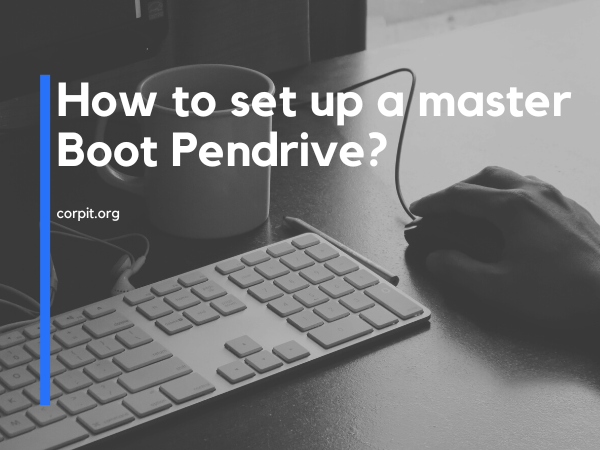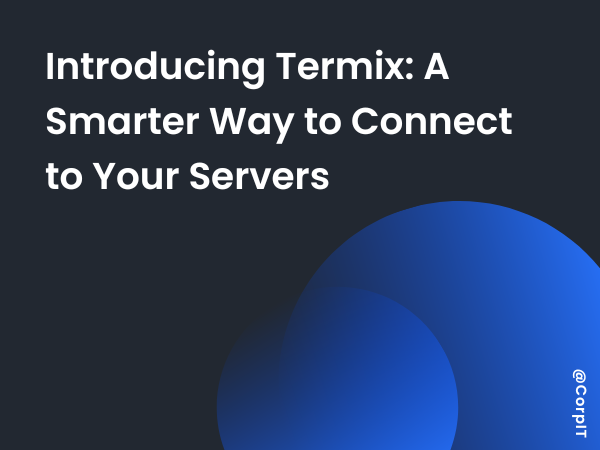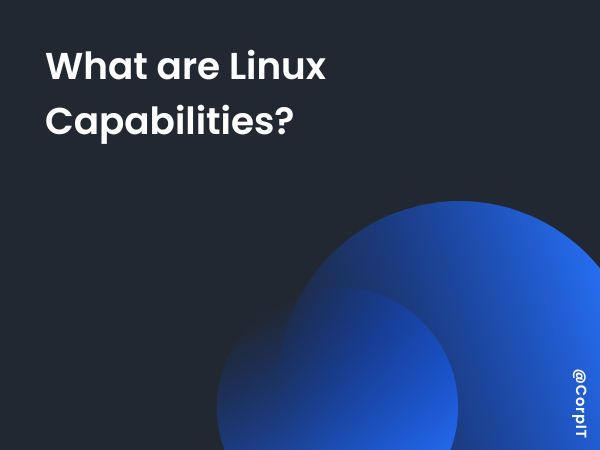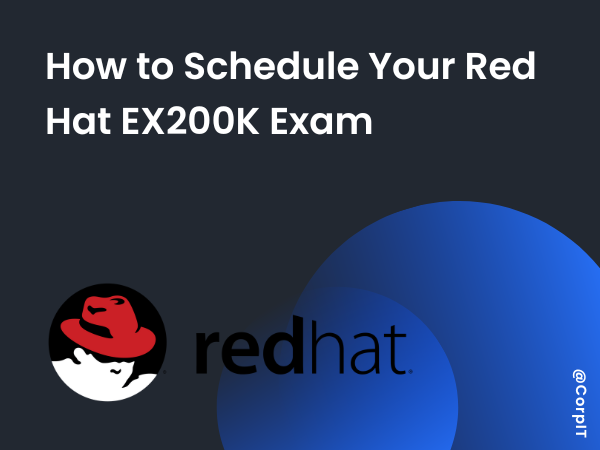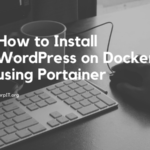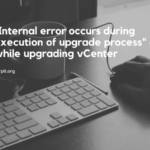Creating a bootable USB drive can be a useful tool for installing operating systems, troubleshooting computers, or simply trying out a new operating system. If you want to create a bootable USB drive, also known as a “live USB,” you’ll need to follow a few simple steps.
- Gather the necessary materials:
- A USB drive with at least 4 GB of storage space
- An ISO file of the operating system you want to install
- A computer with a USB port
- Format the USB drive: Before you can create a bootable USB drive, you’ll need to format the drive to make sure it’s clean and ready to use. To do this, connect the USB drive to your computer and open the “Disk Management” tool. In Windows, you can access this tool by right-clicking on the Start menu and selecting “Disk Management.” In macOS, you can use the “Disk Utility” program located in the “Utilities” folder.
- Create a bootable USB drive: There are a few different ways you can create a bootable USB drive, but the easiest method is to use a free program called Rufus. To use Rufus, download the program and open it on your computer. Then, follow these steps:
- Select the USB drive from the “Device” dropdown menu.
- Click the “Select” button and choose the ISO file of the operating system you want to install.
- Make sure the “Partition scheme and target system type” is set to “MBR partition scheme for BIOS or UEFI.”
- Click the “Start” button to begin creating the bootable USB drive.
- Boot from the USB drive: Once the bootable USB drive has been created, you’ll need to boot from it in order to install the operating system. To do this, restart your computer and press the appropriate key to enter the boot menu. This key is usually one of the function keys (F1, F2, F3, etc.), the escape key, or the delete key. Once you’ve entered the boot menu, select the USB drive and press Enter to boot from it.
- Install the operating system: After you’ve booted from the USB drive, the installation process will begin. Follow the on-screen instructions to install the operating system on your computer.
By following these steps, you should be able to easily create a bootable USB drive and use it to install an operating system on your computer. Keep in mind that the exact steps may vary depending on your specific operating system and the program you use to create the bootable USB drive.