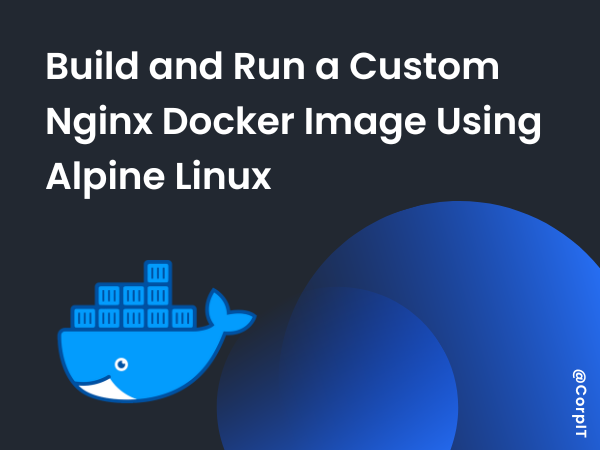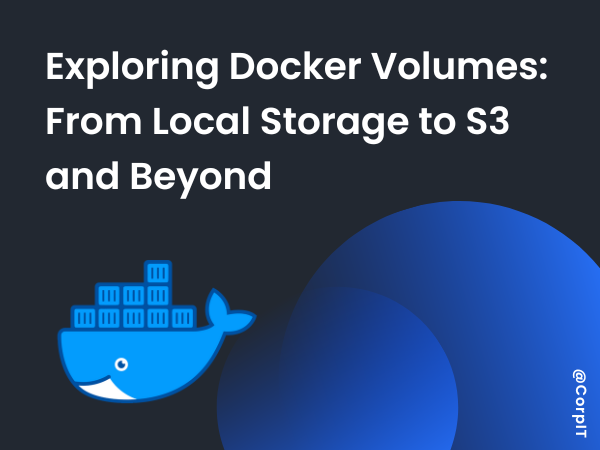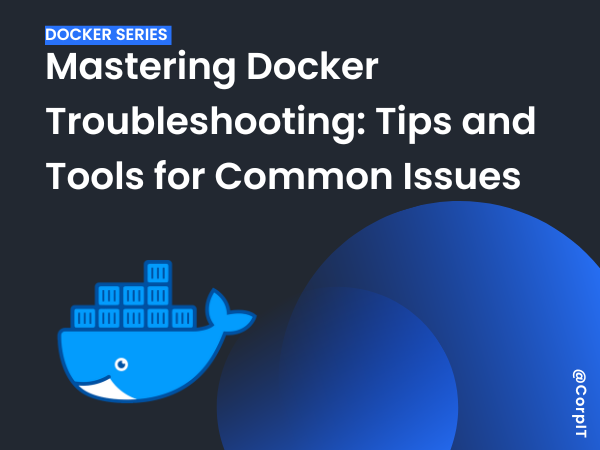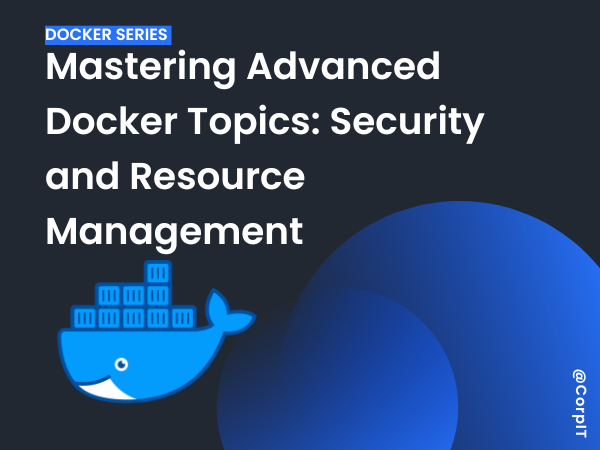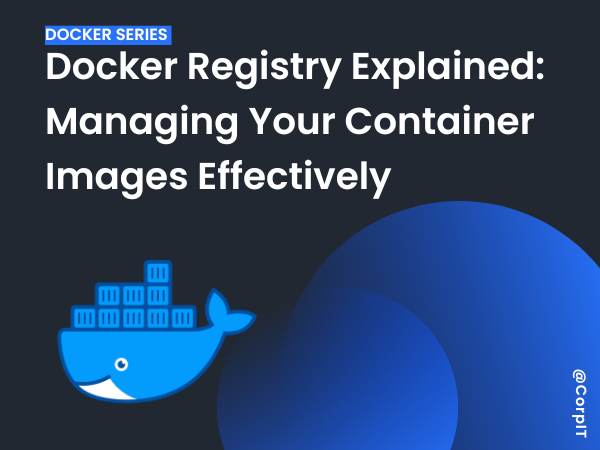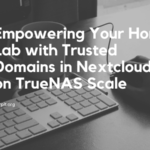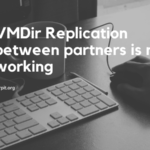In this tutorial, we will create a custom Docker image using Nginx and Alpine Linux, the lightweight Linux distribution popular for its minimal footprint. We will define a simple static website, configure Nginx, and build and run a Docker container from our custom image.
Table of Contents
Prerequisites
- Docker installed on your system.
- Basic understanding of Dockerfiles and container concepts.
- Familiarity with Nginx configurations.
Steps to Build and Run a Custom Nginx Docker Image
1. Prepare Project Files
Create a project directory and add the following files:
Dockerfile
Defines the base image, required software, and instructions to set up the container.
FROM alpine:latest
RUN apk add --no-cache nginx
COPY index.html /usr/share/nginx/html/
COPY nginx.conf /etc/nginx
EXPOSE 80
CMD ["nginx", "-g", "daemon off;"]index.html
A simple HTML file for the static website.
<!DOCTYPE html>
<html lang="en">
<head>
<meta charset="UTF-8">
<meta name="viewport" content="width=device-width, initial-scale=1.0">
<title>Welcome to Nginx</title>
<style>
body {
font-family: Arial, sans-serif;
text-align: center;
background-color: #f4f4f9;
margin-top: 50px;
}
h1 {
color: #333;
}
p {
color: #555;
}
</style>
</head>
<body>
<h1>Welcome to Nginx on Alpine Linux!</h1>
<p>This is a simple static website served using Nginx and Alpine Linux.</p>
</body>
</html>
nginx.conf
Configuration file for Nginx.
user nginx;
worker_processes auto;
error_log /var/log/nginx/error.log warn;
pid /var/run/nginx.pid;
events {
worker_connections 1024;
}
http {
include /etc/nginx/mime.types;
default_type application/octet-stream;
log_format main '$remote_addr - $remote_user [$time_local] "$request" '
'$status $body_bytes_sent "$http_referer" '
'"$http_user_agent" "$http_x_forwarded_for"';
access_log /var/log/nginx/access.log main;
sendfile on;
tcp_nopush on;
keepalive_timeout 65;
server {
listen 80;
server_name localhost;
root /usr/share/nginx/html;
index index.html;
error_page 404 /404.html;
location / {
try_files $uri $uri/ =404;
}
}
}
2. Build the Docker Image
Run the following command in the project directory to build the Docker image:
docker build -t custom-nginx .
This command will create a Docker image named custom-nginx.
3. Run the Docker Container
After building the image, use the following command to run the container:
docker run -d -p 8080:80 --name custom-nginx-container custom-nginx
- The
-dflag runs the container in detached mode. - The
-p 8080:80maps port 8080 on the host to port 80 in the container. - The
--nameflag names the containercustom-nginx-container.
4. Access the Website
Open a browser and navigate to http://localhost:8080. You should see the static website with the message:
Welcome to Nginx on Alpine Linux!
This is a simple static website served using Nginx and Alpine Linux.
Conclusion
By following this tutorial, you’ve successfully built a custom Nginx Docker image using Alpine Linux, configured it to serve a static website, and deployed it as a container. This lightweight and efficient setup is perfect for small-scale web servers and rapid prototyping.