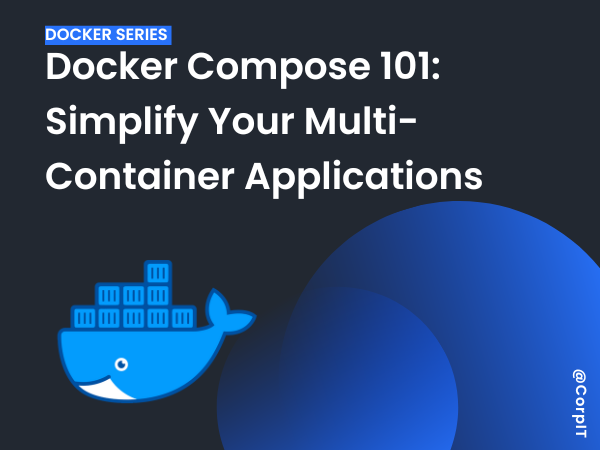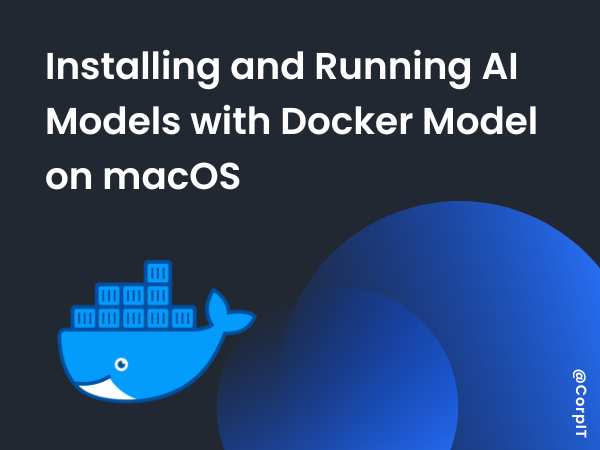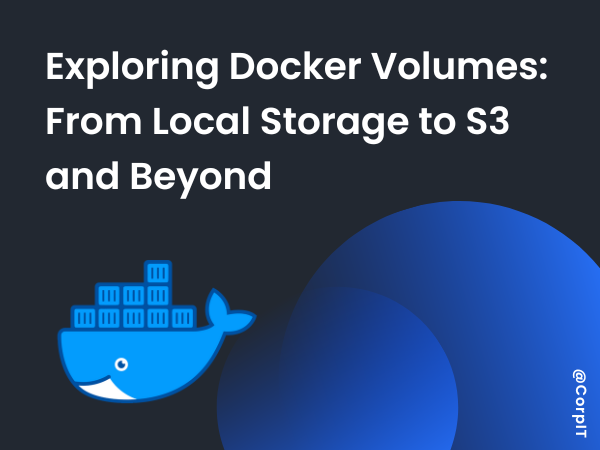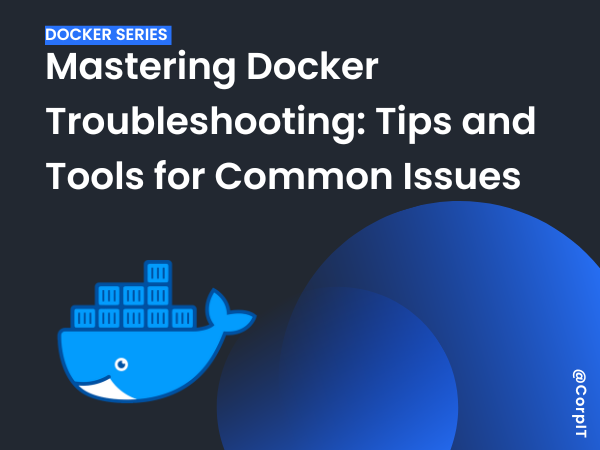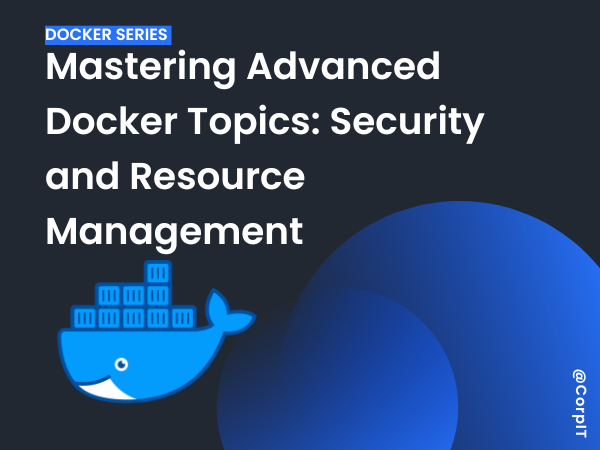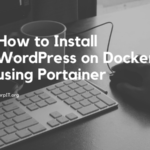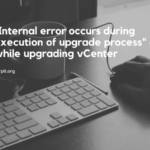Table of Contents
Introduction to Docker Compose
Managing containerized applications often requires running multiple interconnected containers, such as a web server and a database. Docker Compose is a powerful tool that simplifies this process. With a single YAML file and simple commands, Docker Compose allows you to define, configure, and run multi-container Docker applications effortlessly.
Docker Compose bridges the gap between simplicity and functionality, making it a must-have for developers working with containerized environments.
Writing docker-compose.yml Files
The docker-compose.yml file serves as the blueprint for defining and managing multi-container applications. Here’s a breakdown of its structure:
- Version
Specify the Compose file version at the top:
version: "3.9"- Services
Define each container (service) in your application:
services:
web:
image: nginx
ports:
- "8080:80"
db:
image: mysql
environment:
MYSQL_ROOT_PASSWORD: root- Volumes and Networks
- Volumes: Persist data across container restarts.Networks: Enable inter-container communication.
Example:
- Volumes: Persist data across container restarts.Networks: Enable inter-container communication.
volumes:
db-data:
networks:
app-network:Managing Multi-Container Applications with Compose
Docker Compose simplifies running and managing multiple containers simultaneously:
- Start All Containers
Run the defined application stack:
docker-compose up- Stop Containers
Gracefully stop the running application:
docker-compose down- Scale Services
Easily scale a service to handle additional load:
docker-compose up --scale web=3- View Logs
Access real-time logs for debugging:
docker-compose logs -fExample: Multi-Container Application with Compose
Scenario: A web application running with an Nginx server and a MySQL database.
docker-compose.yml:
version: "3.9"
services:
web:
image: nginx
ports:
- "8080:80"
networks:
- app-network
db:
image: mysql:latest
environment:
MYSQL_ROOT_PASSWORD: root
volumes:
- db-data:/var/lib/mysql
networks:
- app-network
volumes:
db-data:
networks:
app-network:
Steps:
- Start the application:
docker-compose up -d- Access the web application at
http://localhost:8080- Manage and scale services as needed.
Lab
Create a docker compose file for wordpress and run it in locally.
[Video] Docker Compose 101: Simplify Your Multi-Container Applications
Conclusion
Docker Compose simplifies the orchestration of multi-container applications, making it easier to define, deploy, and manage complex setups. By leveraging Compose, you can create repeatable and portable application stacks, streamlining development and deployment workflows.
Start experimenting with Docker Compose today and unlock the potential of multi-container management!