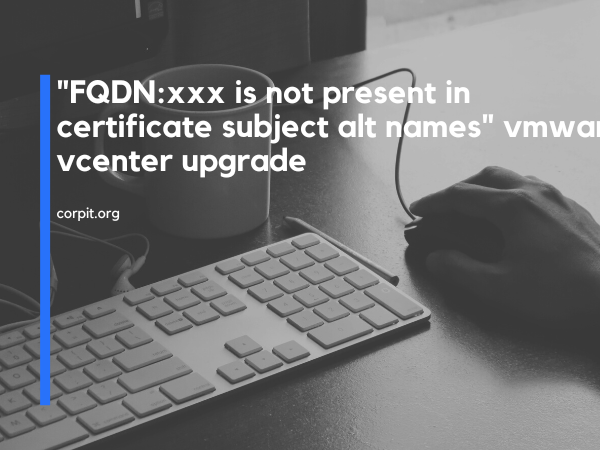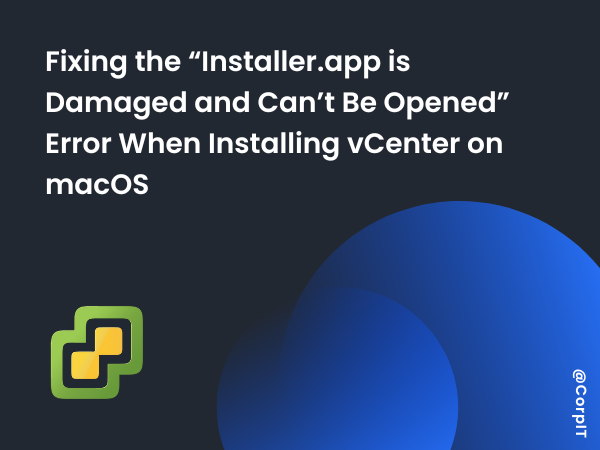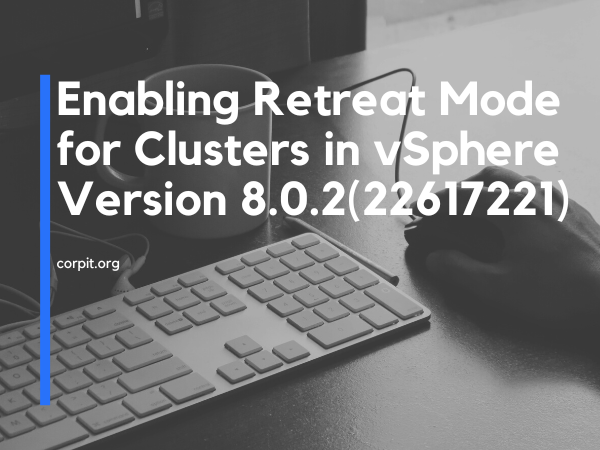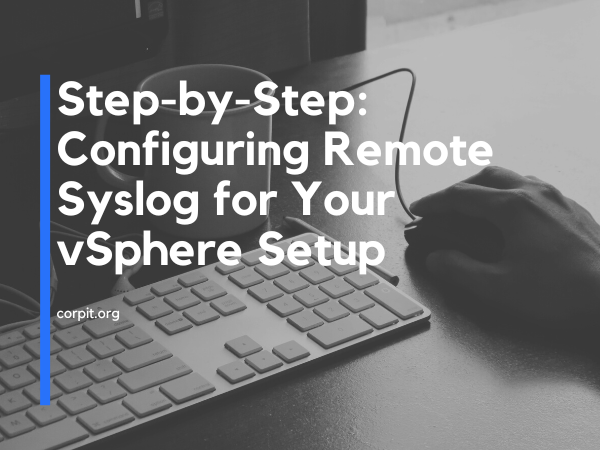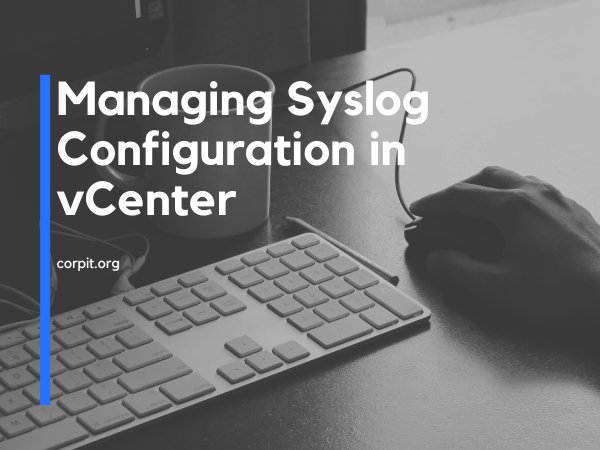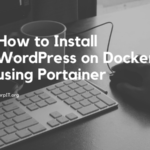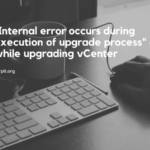You will encounter this issue while upgrading your vCenter at stage 2. This error will look similar to the below:
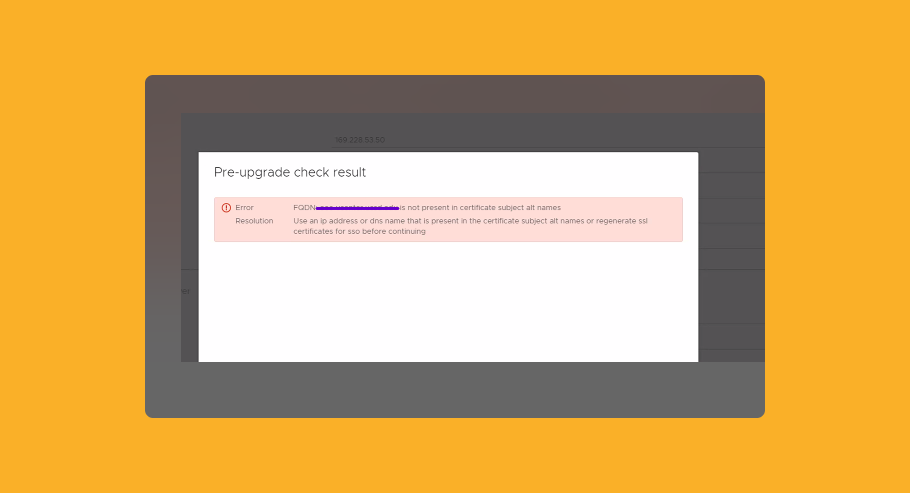
This can be due to the following reasons:
- The Common Name (CN) is equivalent to the Personal Name Identifier (PNID).
- Certificates can have multiple Domain Name System (DNS) entries in the Subject Alternative Name (SAN).
- The workflow checks for a match with the PNID against the CN first. If it fails, it checks against the DNS entries.
Table of Contents
Workaround#1
Follow the below command and reset all the certificates:
/usr/lib/vmware-vmca/bin/certificate-managerThis will clear the certificate and you will able to proceed with the upgrade.
Workaround#2
But sometime the above method will not work. Then you need to run the ls doctor script. You can download the script from the below link:
https://kb.vmware.com/s/article/80469
Once ls doctor is downloaded. Move the zip to the vCenter using WinSCP into temp dir. Log in to vCenter using SSH and enter the below commands
cd /tmp
unzip lsdoctor.zip
cd lsdoctor-master
python lsdoctor.py -l
python lsdoctor.py -t
service-control --stop --all
service-control --start --allThe above command will perform the following actions:
- Navigate to the tmp directory.
- Unzip the lsdoctor zip file.
- Go to the lsdoctor-master directory with the “cd lsdoctor-master” command.
- Use the “-l” option to list potential issues.
- Run the “-s” and “-t” options one after another for stalefix and trustfix.
- Restart the vCenter service using the provided commands.
- Attempt to upgrade vCenter.
If you need any assistance, please don’t hesitate to ask in the comments section. We will be happy to help you further.