Using vCenter Hostname we can easily access the vCenter. Without worry of remembering the IP. There are lots of scenarios where need to update the hostname of vCenter. This article will discuss how we can do that.
Table of Contents
Requirement
- Access to the Domain Controller.
- Proper working on the DNS manager
- And most of all patience
Add the DNS entry to the DNS manager
- log in to the domain controller.
- Open DNS Manager
- Add a DNS entry in the DNS manager
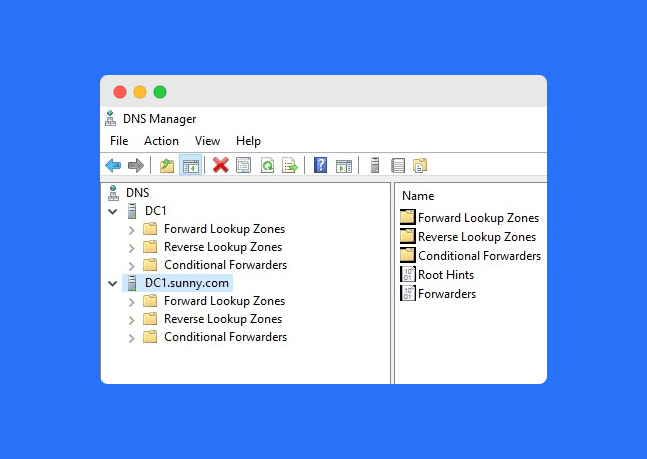
Change the vCenter hostname
- log in to the Vami page using the below URL
- https://x.x.x.x:5480/
- After that log in to the URL with the password
- Navigate to the side panel and click on networking
- Click on edit
- Click next and rename the hostname but please make sure you already update the same in the DNS manager.
- Once done hit finish, This will take around 5-10 min to change.
- Now you have your name vCenter hostname
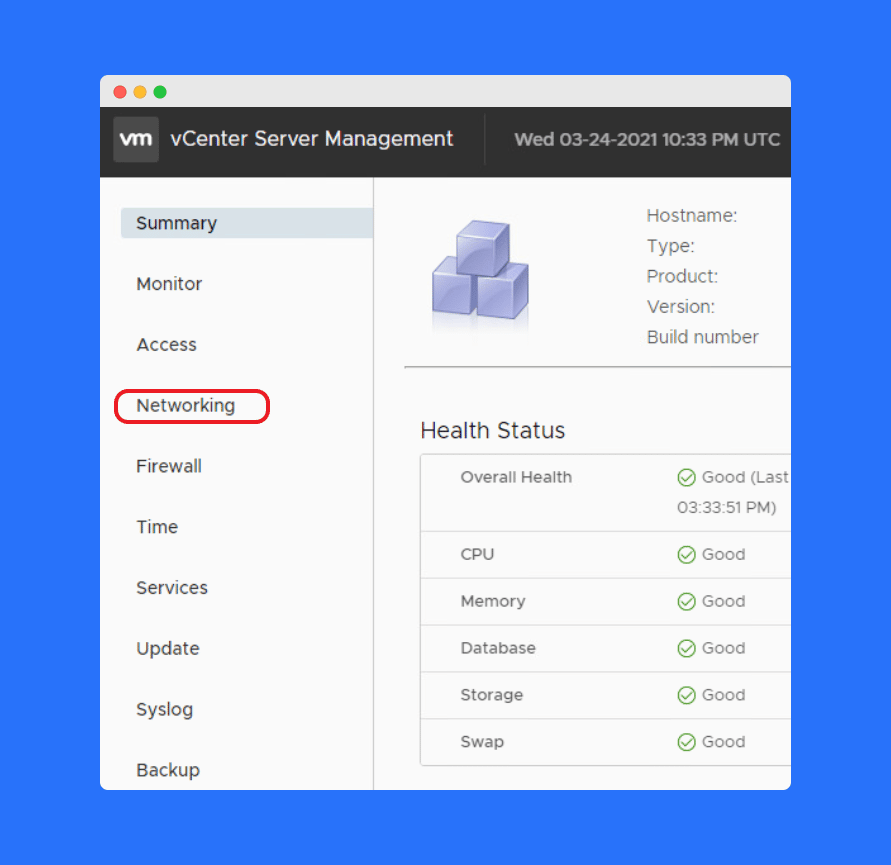
Conclusion
This is a small article using which you can easily change the hostname of the vCenter. Follow us for a more awesome articles related to IT infrastructure.




