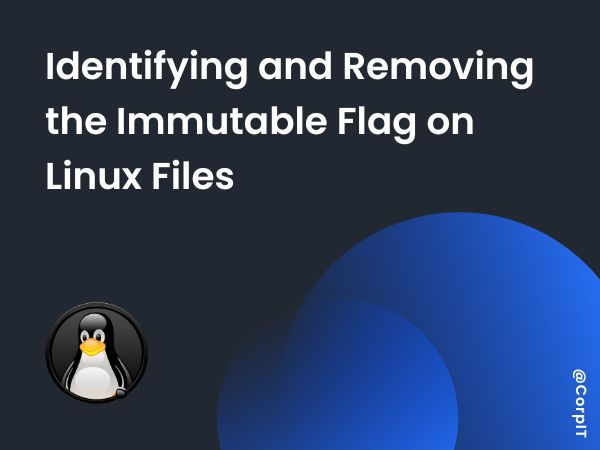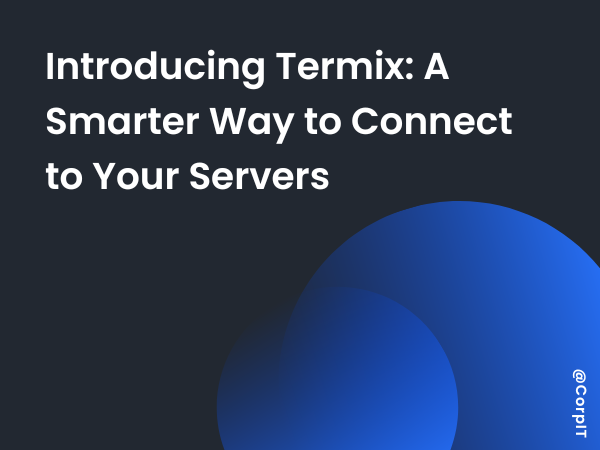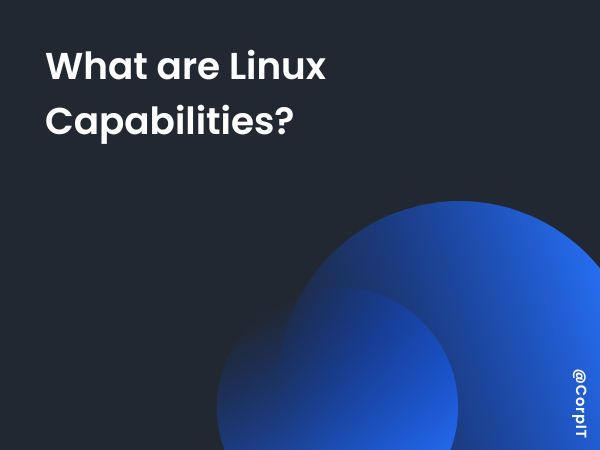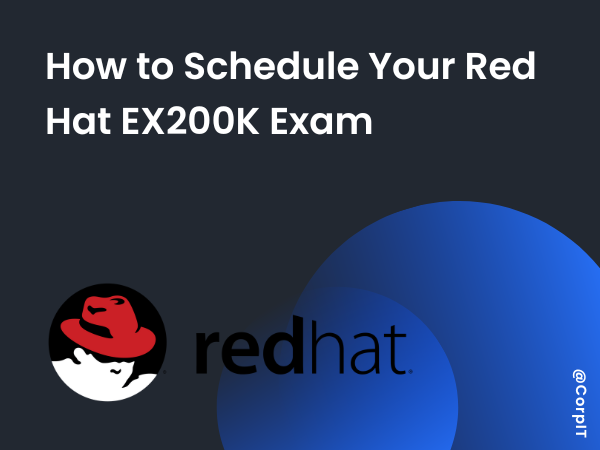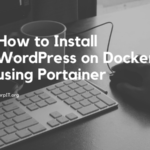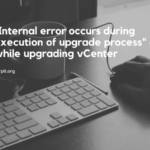In the Linux file system, most users are familiar with basic file permissions, such as read, write, and execute, which control how files can be accessed or modified. However, there’s a more advanced file attribute called the immutable flag. When this flag is set on a file, the file cannot be altered, even by the root user, unless the flag is first removed. This provides an additional layer of protection for critical system files. In this article, we will explore how to identify and remove the immutable flag from a file on a Linux system.
What is the Immutable Flag?
The immutable flag is a special file attribute in Linux that, when applied, prevents the file from being:
- Modified.
- Deleted.
- Renamed.
- Linked to other files.
Even if a user (including root) has write permissions on the file, they won’t be able to make changes if the immutable flag is set. This feature is useful for protecting critical system configuration files from accidental or unauthorized modifications.
Identifying the Immutable Flag
To check whether a file has the immutable flag set, the lsattr command is used. This command displays file attributes, including special ones like the immutable flag.
Step-by-Step Process:
- Open a terminal on your Linux machine.
- Run the
lsattrcommand to view file attributes. For example, to check the attributes of the/etc/resolv.conffile:
lsattr /etc/resolv.conf- Interpret the output. The output will look something like this:
----i---------e----- /etc/resolv.confIn this case, the i character in the output indicates that the immutable flag is set on the file. If the i is not present, then the file is not immutable.
Removing the Immutable Flag
Once you’ve identified that the immutable flag is set on a file, you might want to remove it so that you can edit or modify the file. To do this, you’ll need to use the chattr command, which is used to change file attributes.
Step-by-Step Process:
- Open a terminal and gain root privileges. Most Linux systems require
sudofor administrative actions:
sudo -s- Remove the immutable flag using the
chattrcommand. To remove the flag, you can use the-ioption. For example, if you want to remove the immutable flag from/etc/resolv.conf, run the following command:
sudo chattr -i /etc/resolv.conf- Verify the change. After removing the immutable flag, you can check again with
lsattrto ensure that theiflag has been removed:
lsattr /etc/resolv.confThe output should no longer show the i flag, indicating that the file is no longer immutable.
- Edit the file. You are now free to edit or modify the file as necessary. For example, you can use
nanoorvito open the file:
sudo nano /etc/resolv.confReapplying the Immutable Flag (Optional)
If you want to protect the file again after making your changes, you can reapply the immutable flag. This is especially useful for files that you don’t want accidentally modified in the future.
Reapply the Immutable Flag:
To set the immutable flag again on a file, use the +i option with the chattr command:
sudo chattr +i /etc/resolv.confYou can verify that the flag has been re-added by running lsattr again:
lsattr /etc/resolv.confUse Cases for the Immutable Flag
Setting the immutable flag can be useful in several scenarios:
- Protecting configuration files: System administrators can prevent accidental or malicious modification of important system files (e.g.,
/etc/passwd,/etc/resolv.conf). - Securing log files: If you want to ensure that logs cannot be deleted or modified, you can apply the immutable flag.
- Enhancing security: In a server environment, attackers who gain access to a system may attempt to modify critical files. Setting the immutable flag on sensitive files can prevent this.
Conclusion
The immutable flag is a powerful file attribute in Linux that adds an extra layer of protection against unauthorized or accidental modifications. By using simple commands like lsattr to check for the flag and chattr to remove or reapply it, system administrators can safeguard critical files. Knowing when and how to use the immutable flag is an essential skill for managing secure and stable Linux systems.
Next time you encounter an issue where a file seems unchangeable, check for the immutable flag—it might just be the reason!