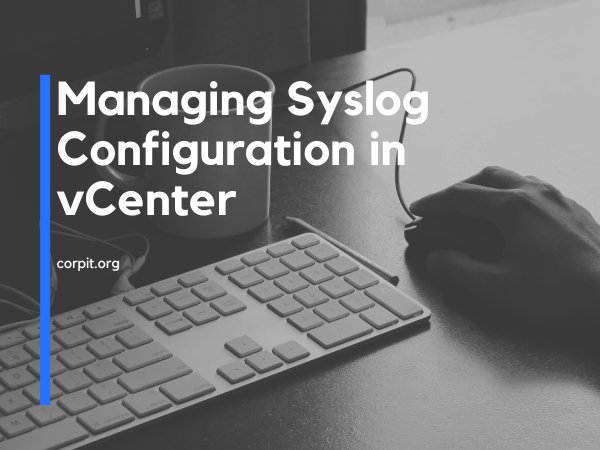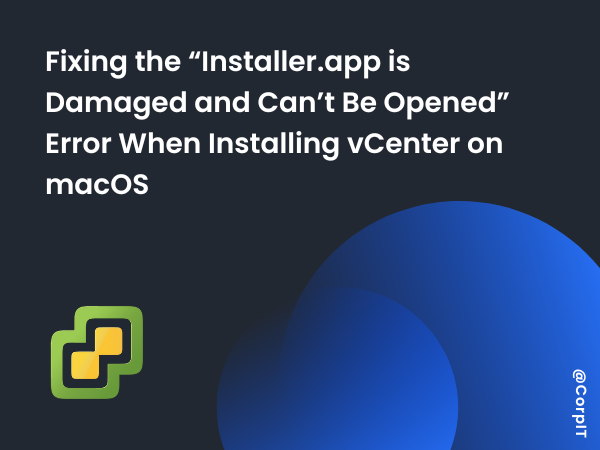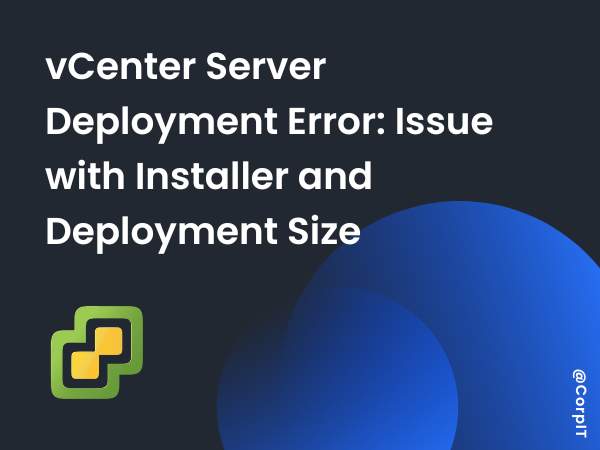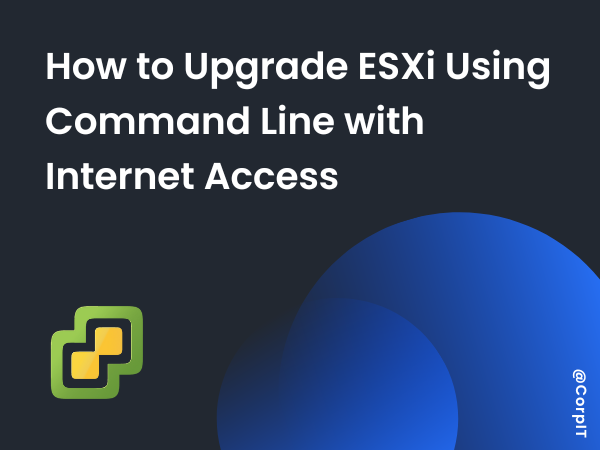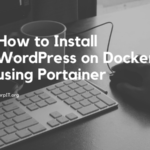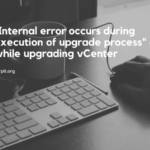Managing logs efficiently is a crucial aspect of maintaining a virtualized environment. In VMware vSphere, vCenter plays a central role in overseeing the configuration and management of virtualized resources. One key component of this management is configuring syslog settings for hosts. This article will guide you through the steps of configuring syslog settings in vCenter, specifically focusing on changing the syslog directory path for enhanced log management.
Table of Contents
Steps to change the Syslog Configuration in vCenter
- Step 1: Logging into vCenter – Begin the process by logging into your vCenter environment using your administrator credentials. This is the starting point for all management activities in your virtual infrastructure.
- Step 2: Navigating to the Host – After successfully logging in, navigate to the specific host for which you intend to modify the syslog settings. This host-centric approach allows for fine-tuned configurations tailored to individual hosts’ requirements.
- Step 3: Accessing Advanced System Settings – Upon selecting the desired host, you will find a series of tabs providing access to various configuration options. Click on the “Configurations” tab to access the host’s configuration settings. Within this tab, locate and select “Advanced System Settings.”
- Step 4: Editing Advanced System Settings – Within the “Advanced System Settings” section, you’ll find a list of configurable parameters that govern the behavior of the host. Scroll through the settings until you find the one labeled “Syslog.global.logdir.” This setting dictates the directory path where syslog files are stored. Click on the “Edit” button to modify this setting and proceed to the next step.
- Step 5: Configuring the Syslog Directory Path – In the “Edit Setting” window, you’ll be presented with the opportunity to modify the value of “Syslog.global.logdir.” By default, this value is set to a particular directory. However, to optimize your syslog configuration, it’s advisable to specify a new directory path that aligns with your organizational needs. The recommended format for the value is:
[vsanDatastore]/Host-Logs/ESXi-14. This format is structured as[datastore_name]/Path. This pattern ensures that your logs are stored in a predictable and organized manner, enhancing your ability to manage and analyze them effectively. - Step 6: Applying Changes – Once you’ve entered the desired syslog directory path in the appropriate format, you’re ready to apply the changes. Locate the “Save” button within the “Edit Setting” window and click on it. This action will implement the new syslog directory path configuration.
Congratulations, you have successfully optimized the syslog configuration for the selected host! The new directory path will now be used for storing syslog files, enhancing log management and accessibility.
Conclusion
In conclusion, efficiently managing logs is essential for maintaining the health and performance of your virtualized environment. VMware vCenter provides a user-friendly interface for configuring syslog settings, allowing you to tailor the log storage location to your specific needs. By following these steps, you can ensure that your syslog files are organized and easily accessible, contributing to a more streamlined and effective management experience.