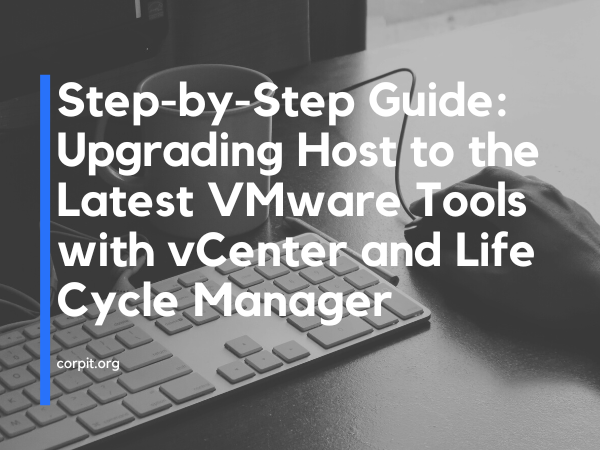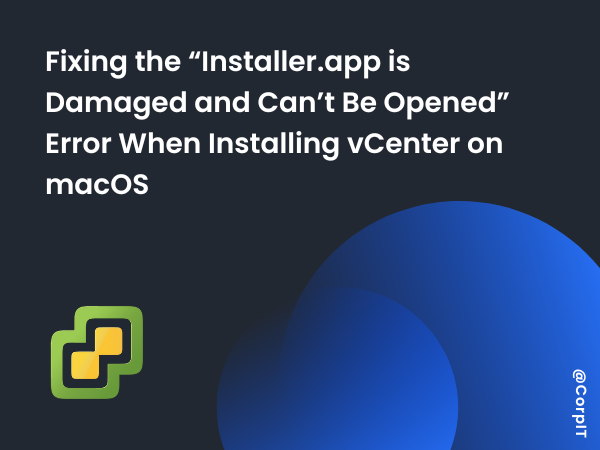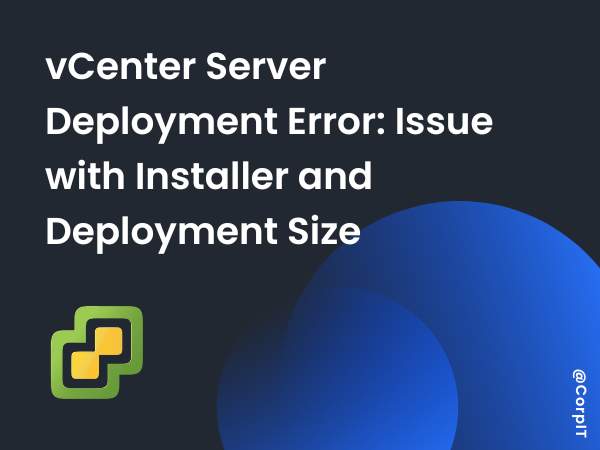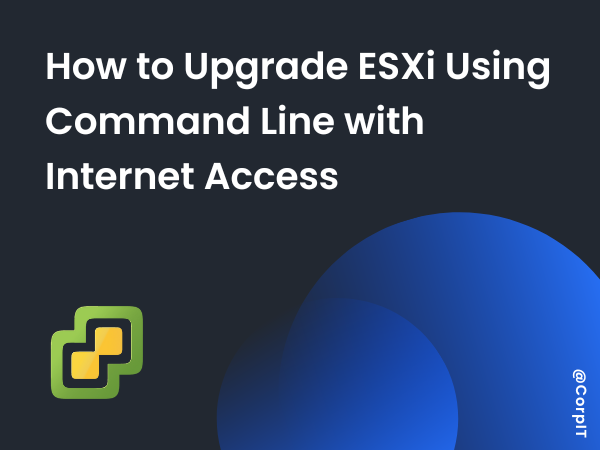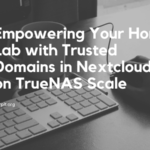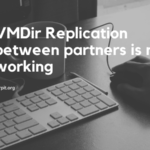Updating VMware Tools on a host is an important step in maintaining the stability and performance of your virtual infrastructure. The latest VMware Tools can provide new features and bug fixes, as well as improved compatibility with the host operating system. This guide will walk you through the process of updating the host to the latest VMware Tools using vCenter Server and the Life Cycle Manager.
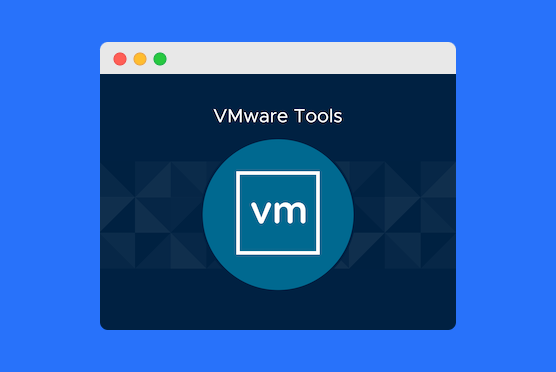
Table of Contents
Prerequisite
- vCenter Server: A vCenter server must be installed and configured to manage the ESXi hosts.
- ESXi Host: The host to be updated must be running VMware ESXi and be managed by vCenter.
- Permissions: The user must have sufficient permissions to access the vCenter server, and the ESXi host, and perform the update.
- Network Connectivity: The host must have network connectivity to the vCenter server and the internet to download the VMware Tools.
- VMware Tools Offline bundle : You should have the offline VMware Tools bundle to be able to update the host.
- Life cycle Manager : Your vCenter should have the life cycle manager installed.
- Available resources : The host should have enough storage and memory to perform the update.
How to create the baseline
- Download the latest VMware tools from the link: https://customerconnect.vmware.com/downloads/info/slug/datacenter_cloud_infrastructure/vmware_tools/12_x
- Login to vCenter and navigate to “Life cycle manager”
- Click on “Action” and then “upload update”
- Select the zip file that you downloaded and navigate to the last page where you will find the Vmtools zip file
- Select the file and click finish to create a Baseline
Remediate the host with the baseline
- Navigate back to inventory, select Datacenter, go to update and click on base line
- Click on attach baseline group and select the one you created
- Check compliance and once done, select the baseline and click on remediate
- Select the host that you want to remediate.
Remediate the VM with the Latest VMware tools
- You need to migrate the VM of those host
- You need to put the host into Maintenance mode
- Got to the host upgrade and check for compliance and remediate
- After that exit from the Maintenance mode
- Migrate VM’s back to host.
- Right click on VM and select match VMware Tools to Host. (This required a VM reboot)
Conclusion
In conclusion, updating VMware Tools on a host is a crucial step in maintaining the stability and performance of your virtual infrastructure. By following the steps outlined in this guide, you can easily update your hosts to the latest VMware Tools using vCenter Server and the Life Cycle Manager. By keeping your VMware Tools up to date, you can take advantage of new features, bug fixes and improved compatibility, which will help ensure that your virtual machines are running at optimal levels. It is also important to periodically check compliance and remediate as needed, this will help you to keep your infrastructure up-to-date and secure.