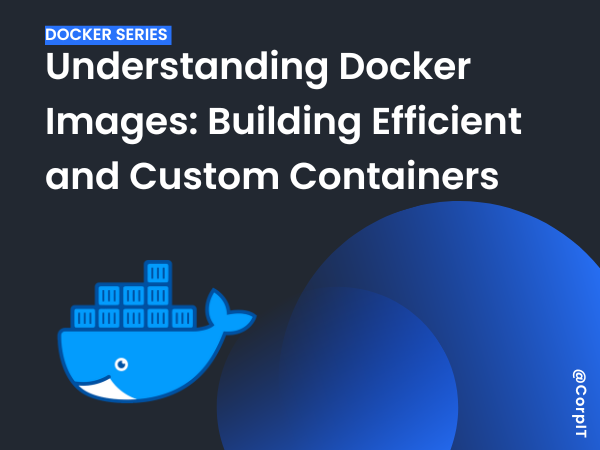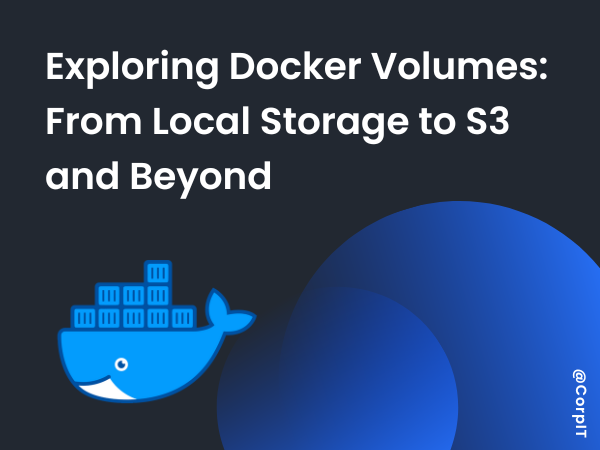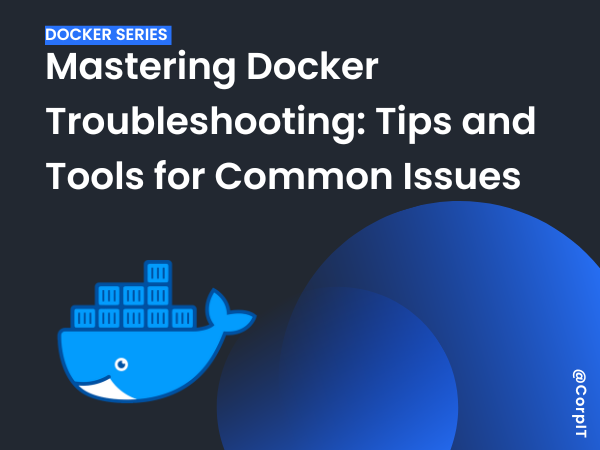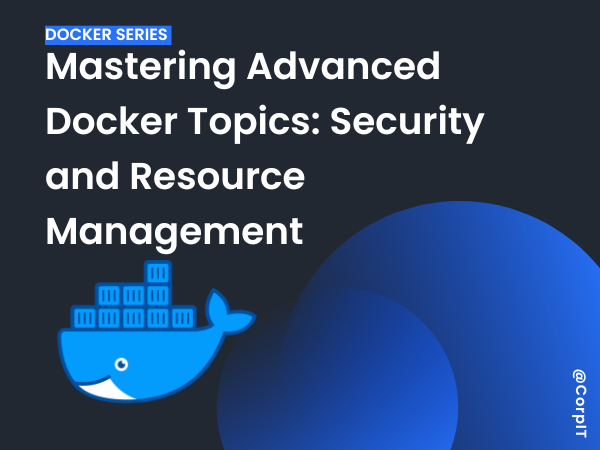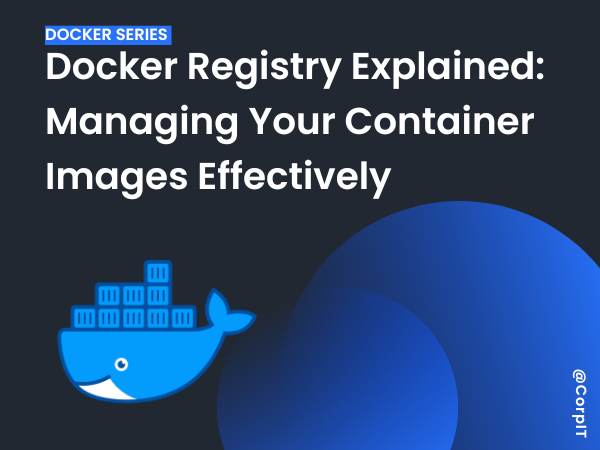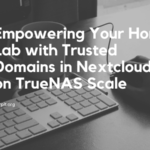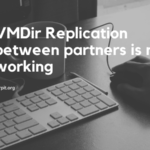Table of Contents
What is a Docker Image?
A Docker image is a lightweight, standalone, and executable package that includes everything needed to run a piece of software. It contains the application code, runtime, libraries, dependencies, and settings. Think of it as a blueprint or template that Docker uses to create containers.
Unlike a container, which is a running instance, an image is immutable—it cannot be altered once built. Instead, new images are layered on top of existing ones to introduce changes.
Layers in a Docker Image and Their Significance
Docker images are built in layers, with each layer representing a set of changes. For example, a layer might include the base operating system, another could add application files, and yet another might configure specific settings.
Key points about layers:
- Reusability: Layers are shared across images, reducing redundancy and saving disk space.
- Caching: Docker uses layer caching to speed up image builds. If a layer hasn’t changed, Docker reuses it instead of rebuilding.
- Immutability: Once created, a layer is immutable. Changes result in new layers being added.
For instance, consider this Dockerfile:
FROM nginx:alpine
COPY index.html /usr/share/nginx/html
EXPOSE 80
CMD ["nginx", "-g", "daemon off;"]Each instruction (FROM, COPY, EXPOSE, etc.) creates a new layer. If you modify index.html, Docker rebuilds only the affected layers.
Creating Custom Images Using Dockerfiles
A Dockerfile is a simple text file containing instructions to build a Docker image. It allows you to create custom images tailored to your application’s needs.
Here’s an example of a basic Dockerfile for a web application:
# Use the official Nginx image with Alpine
FROM nginx:alpine
# Copy your website files (optional)
COPY index.html /usr/share/nginx/html
# Expose the default HTTP port
EXPOSE 80
# Start Nginx in the foreground
CMD ["nginx", "-g", "daemon off;"]Steps to build and use the image:
- Save the
Dockerfilein your project directory. - Build the image
docker build -t my-web-app .- Run a container from the image
docker run -d -p 5000:5000 my-web-appThis process creates a custom image with your app and its dependencies.
Best Practices for Writing Efficient Dockerfiles
Crafting efficient and reliable Dockerfiles is essential for creating lightweight and high-performing Docker images. Below are some best practices, explained with examples based on a simple Nginx Dockerfile:
1. Use Minimal Base Images
Start with a lightweight base image to reduce the overall image size and enhance performance. For example, using nginx:alpine instead of the standard Nginx image ensures your image is smaller and faster:
FROM nginx:alpine
2. Minimize Layers
Each instruction in a Dockerfile creates a new layer. Combine commands where possible to reduce the number of layers, keeping the image size small.
For example, instead of separate COPY commands, consolidate them when dealing with multiple files:
COPY index.html style.css /usr/share/nginx/html
3. Leverage .dockerignore
Exclude unnecessary files from the build context using a .dockerignore file. This prevents large or irrelevant files from bloating the image.
Example .dockerignore content:
node_modules
*.log
tmp/
4. Optimize Caching
Place frequently changed instructions at the bottom of the Dockerfile and static content at the top. Docker caches layers, so placing dynamic content later minimizes rebuilds.
In the example:
- Keep the
FROMandCOPYinstructions for static content at the top. - Add commands for dynamic files last.
5. Use Multi-Stage Builds
For more complex applications, multi-stage builds separate the build environment from the runtime environment. This isn’t directly applicable to a simple Nginx setup, but if you’re compiling assets, it’s useful.
Example for a build-and-serve static website:
# Build stage
FROM node:alpine as builder
WORKDIR /app
COPY . .
RUN npm install && npm run build
# Runtime stage
FROM nginx:alpine
COPY --from=builder /app/build /usr/share/nginx/html
6. Add Metadata with Labels
Use LABEL instructions to document the image with metadata, such as version, maintainer information, and description. This helps with organization and traceability.
LABEL maintainer="you@example.com" \
version="1.0" \
description="A lightweight Nginx container for static website hosting"
7. Clean Up Temporary Files
Remove temporary files and intermediate dependencies during the build process to keep your images lean. For example, if you’re adding additional packages for a step, clean up afterward:
RUN apk add --no-cache curl && rm -rf /var/cache/apk/*
Example Dockerfile Applying Best Practices
# Use the official Nginx image with Alpine
FROM nginx:alpine
# Add metadata to document the image
LABEL maintainer="you@example.com" \
version="1.0" \
description="A lightweight Nginx container for static website hosting"
# Copy your website files
COPY index.html /usr/share/nginx/html
# Expose the default HTTP port
EXPOSE 80
# Start Nginx in the foreground
CMD ["nginx", "-g", "daemon off;"]
By adhering to these practices, you can ensure your Docker images are optimized for performance, maintainability, and scalability.
Lab:
- Build a custom Docker image for a simple Python app.
- Tag and push your custom image to Docker Hub.
[Video]Understanding Docker Images: Building Efficient and Custom Containers
Conclusion
Docker images are the foundation of containerized applications. By understanding how they work and learning to create efficient custom images using Dockerfiles, you can streamline your development and deployment processes. Whether you’re building microservices or deploying complex applications, mastering Docker image optimization will significantly improve your container management skills.