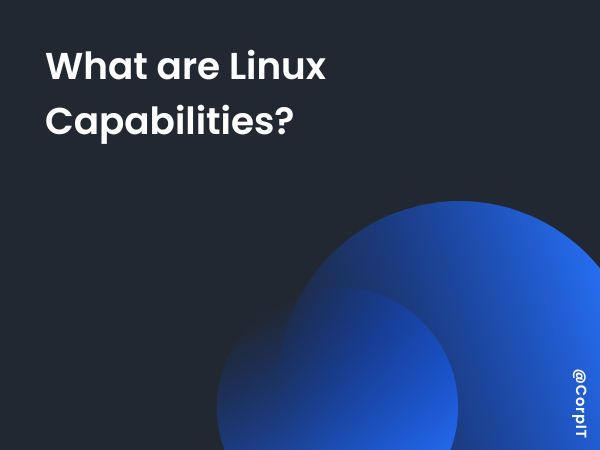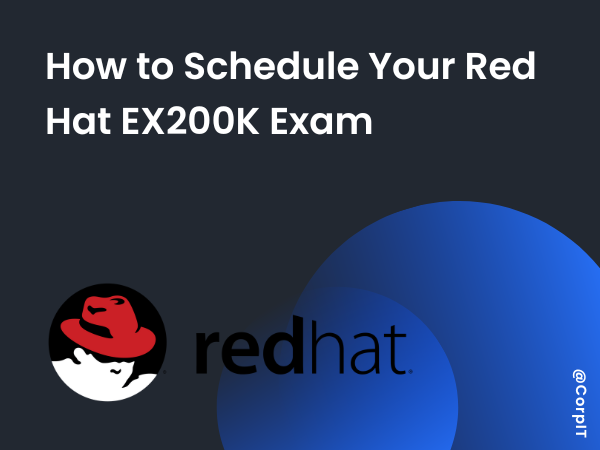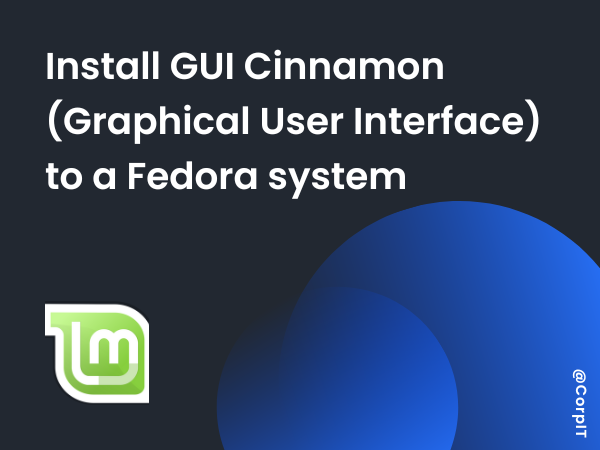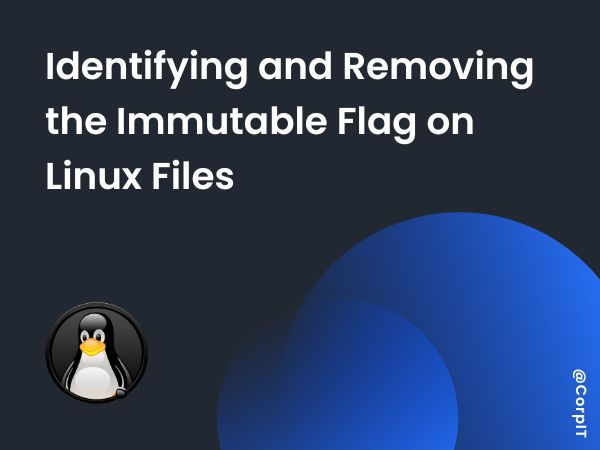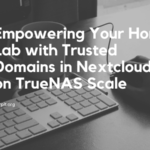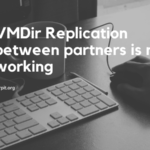A welcome message in Linux can greet users as they log into the system, providing them with information, reminders, or a friendly greeting. This message can be customized to make the user experience more engaging or informative. In this article, we will guide you through the process of creating and customizing a welcome message on your Linux machine.
Table of Contents
Edit the /etc/motd File
The most common method for displaying a welcome message is by modifying the /etc/motd (Message of the Day) file. This file is read and displayed to users when they log in to the system. Follow these steps:
- Open the terminal on your Linux machine.
- Use a text editor like
nanoorvimto edit the/etc/motdfile. For example, you can type:
sudo nano /etc/motd- Once the file is open, you can write your custom message. For example, you could add:
Welcome to Your Linux Machine! Remember to check system logs for any updates. Have a productive day ahead!- Save and close the file by pressing
Ctrl + Xinnano, then confirm by pressingY, followed byEnter. - After saving the file, the new message will appear each time a user logs in.

/etc/motd FileAdding Dynamic Content using .bashrc
You can also make the welcome message dynamic by including system information, such as the hostname, date, uptime, or user information in the .bashrc file. For example:
# Welcome Message
echo "##################################################"
echo "Welcome to $(hostname)!"
echo "Today is $(date)"
echo "Uptime: $(uptime -p)"
echo "##################################################"This will display dynamic details about the system every time a user logs in.

Conclusion
Customizing the welcome message on your Linux machine is an easy and fun way to add a personal touch or provide useful system information to users. Whether you use it for a simple greeting or to display vital system updates, the message can enhance the user experience.