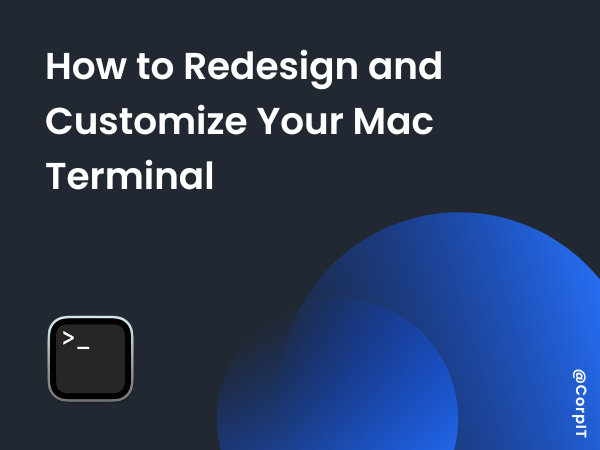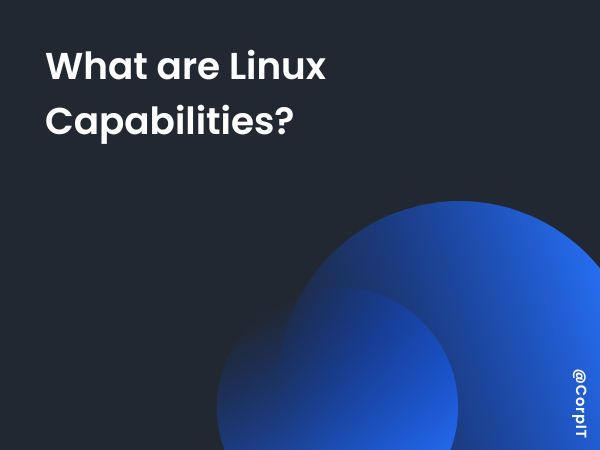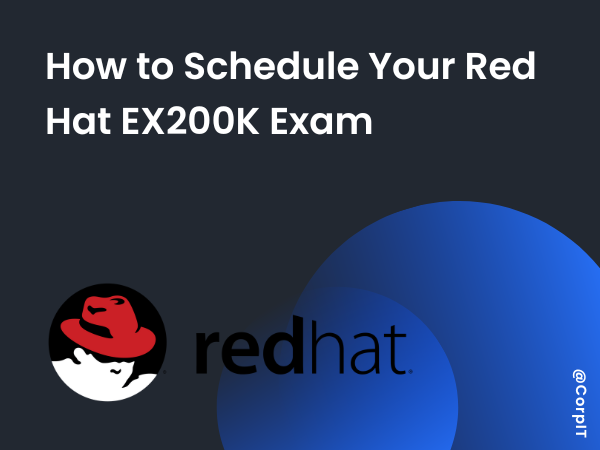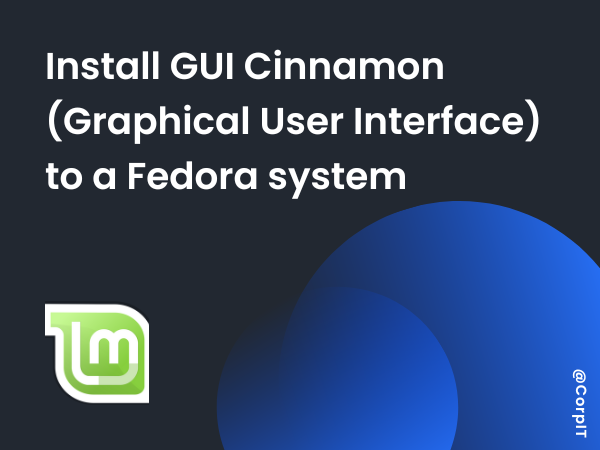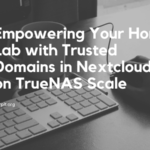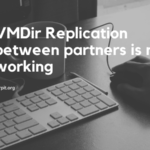We often find ourselves using the default Mac terminal, but instead of switching to alternatives like iTerm2 or Oh My Zsh to make it look cooler, you can actually do a lot with the built-in Mac terminal itself. Here’s what your terminal can look like after some customizations.
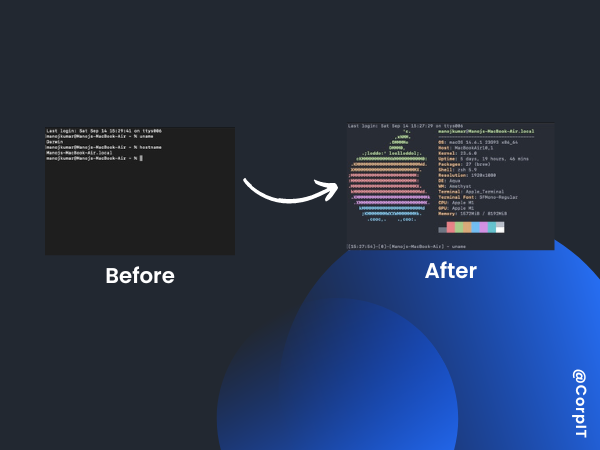
Since the terminal uses the Zsh shell, the first step is to edit your .zshrc file. Below is an example of how it might look, along with some changes you can make and an explanation of each.
# Useful Aliases
alias ipaddr="ifconfig en0 | grep -w inet | cut -d' ' -f2"
alias speed="speedtest-cli --simple"
alias wtr="curl wttr.in"
# Initialize Atuin for shell history
eval "$(atuin init zsh)"
# Display system information on startup
neofetch
# Customize prompt
PS1='[%*]-[%j]-[%m] %~ '
# Function for cheat sheets
cheatsh() {
curl "cheat.sh/$1"
}This setup includes commands for checking your IP address, running a speed test, checking the weather, and more. It also enhances your prompt and includes Atuin for enhanced shell history management.
To enhance the appearance of your Mac terminal, you can also apply a popular color scheme like the One Dark Terminal theme. Here’s how you can add it to your Mac terminal:
Table of Contents
Adding the One Dark Terminal Theme
- Download the One Dark Theme:
- You can download the One Dark theme for terminal here.
- Look for the
.terminalfile (usuallyOne Dark.terminal) and download it.
- Install the Theme:
- Once downloaded, double-click the
One Dark.terminalfile. This will automatically open the Mac terminal with the One Dark theme applied temporarily. - To make it permanent, go to Terminal Preferences (
⌘ + ,). - In the Profiles tab, find One Dark in the list, select it, and click the Default button to make it your default profile.
- Once downloaded, double-click the
- Further Customization:
- After applying the theme, you can continue to customize other aspects of your terminal as described earlier, like modifying the
.zshrcfile or adjusting font and window transparency.
- After applying the theme, you can continue to customize other aspects of your terminal as described earlier, like modifying the
By adding the One Dark Terminal theme, you’ll give your terminal a sleek, modern look, while still keeping the functionality of the default Mac terminal.
The ouput will looks something like this.