After upgrading vCenter, the Lifecycle manager started showing an error. When you go to the LCM section in vCenter, you will see an error message.
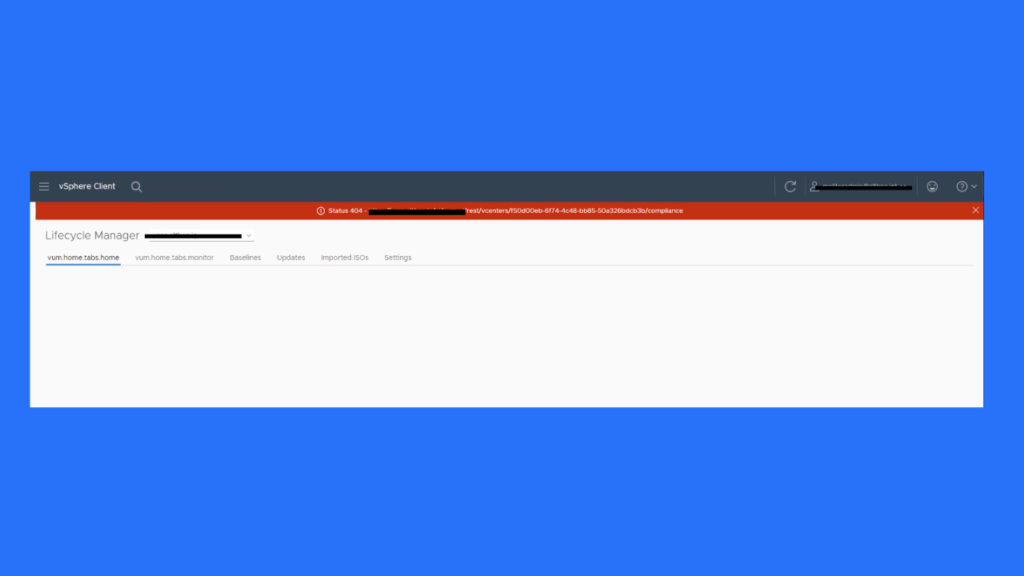
Also, when you try to access the update tab in the host section, it shows up as blank with nothing loading.
Table of Contents
Potential cause of the issue:
This issue may be caused by:
- Inconsistencies during the upgrade process
- The Lifecycle manager services not starting properly
How to resolve this issue:
There are resolutions that you can use in order to solve this issue. Let’s discuss the first one.
Workaround#1
As we mentioned earlier, the issue might be caused by the Lifecycle manager services failing to start properly. To fix this, you can restart the service using the command below. Simply log in to the vCenter’s SSH and run the command.
service-control --stop vmware-updatemgr
service-control --start vmware-updatemgrThis step should resolve the issue in most cases. However, if the issue persists, you may proceed with the second workaround.
Workaround#2
If you have already tried the first workaround and are still experiencing the issue, please try the following workaround. This involves resetting the VUM database, which can be done using the command below.
Note: Resetting the Update Manager database is a task that permanently removes certain data. This includes custom baselines (but not Cluster Images), custom download settings, and manually imported patches/ISOs. You will need to reapply these after the reset.
Before proceeding with the steps below, we recommend that you take a backup or an offline snapshot (in powered-off state) of the vCenter Server Appliance. If the vCenter is part of a Linked Mode replication setup, please also backup/snapshot all replicating nodes. Additionally, make note of all custom configurations in Update Manager, such as proxy settings, third-party download URLs, and customized baselines, etc.
service-control --stop vmware-updatemgr
In vCenter Server Appliance 6.5:
# /usr/lib/vmware-updatemgr/bin/updatemgr-util reset-db
In vCenter Server Appliance 6.7/7.0:
# python /usr/lib/vmware-updatemgr/bin/updatemgr-utility.py reset-db
rm -rf /storage/updatemgr/patch-store/*
service-control --start vmware-updatemgrAfter completing the steps, log back into vCenter and check if the life cycle manager issue has been resolved. If the issue persists, please leave a comment, and I will be more than happy to assist you.




